I remember growing up the only phone I had was in my house. Today it’s extremely convenient to be able to call from anywhere but I rarely do it. If anything, I only need to text periodically. I wondered if it would be possible to ditch the smartphone plan which is basically $70+ a month but keep the benefits of having a smartphone. Additionally I wondered if I could do this while keeping my phone number.
After some research, the basic answer is yes. You’ll need these things:
I won’t go into the details of setting up the accounts for all of these things. If you have a Google account for anything (ex. gmail) then you have a voice account, you just need to go to voice.google.com to set it up.
The voice app for the Touch lets you make calls and make/send text messages but it doesn’t seem to send/receive calls. Talkatone lets you make calls using VoIP and your Google voice number. Setting up Textfree lets you have a phone number for the device which you register with Google voice. From there you can setup call forwarding from the Google voice number to go to the Textfree number.
If you have a current cell phone number you can most likely port it over to Google voice. So if you dump your cell carrier you can transparently make this change to everyone without having to give out a new phone number. It’s a bit complicated but it looks kind of like this
- Send/Receive texts: Google Voice App
- Send calls: Talkatone
- Receive calls: Textfree
The downside to this setup is what I alluded to in the beginning. You only have service where you have WiFi, which may only be your home. For me it’s currently home and office and most places I hang out has free WiFi. WiFi enabled places keep going up by the day so this is sort of a very forward thinking setup. If you can live without a cell phone in your car, this is great.
If you can’t though, there are a lot of devices that let you have WiFi anywhere. For example the Virgin MiFi 2200 will connect to Sprint’s 3G network and give you WiFi. The rates are pretty decent, especially compared to smartphone prices. $10 for 10 days with a 100MB cap. Alternately $50 a month with no data cap. You have to pay for the device though but I think the combination of the iPod Touch and MiFi with a $50 plan pays for itself pretty quickly vs having an iPhone 4 with unlimited texting plan and unlimited voice:
- $229 for iPod + $149 for MiFi + $50/month
- $199 for phone + $134.99/month
First month is $428 for the iPod plan vs $333.99. The second month total cost is $478 for the iPod vs $468.98. The third month is $528 for the iPod vs $603.97. Keep in mind this is before all the taxes for having a phone which means the second month is probably the first month where the iPod setup is cheaper than the iPhone. Also if you can deal with a 300MB cap you could just pay $30 a month, or if you can live with a phone only at home for any of those months, ignore the MiFi monthly price. I suppose I should also factor in the price for Internet and a wireless router at home but for the most part you’d probably have this already.
So there you have it, the smartphone without the carrier is totally possible with much more flexible plans for giving you more mobility for how you want to use it.