Since college I’ve typically had some form of basic cable. When I moved to CA and I could afford a bit more, I jumped up to having a DVR and the extended channel package that included Cooking Channel (since Food Network has become a bit more about reality/competition than just showing people making food). Anyway, all of this junk adds up upwards of $100 a month or so which I’ve dealt with up until I moved into my house last month.
For the most part, standard cable TV hasn’t really offered too much new except for DVR. I think that’s changed A HAIR since I left (for the last 2 years I’ve had Google Fiber with TV) but Google Fiber did have one super cool feature (I thought at the time) which was they had a TV app that as long as you were on your home network (wifi) you could watch any channel you were subscribed to. You couldn’t watch stuff you had on your DVR though. But it meant that I gained essentially 2 more TVs (phone and iPad). Which, like I said, at the time was pretty cool.
Anyway, I moved and I don’t get Google Fiber anymore. This was pretty stressful for me since I knew that for the most part I had moved into a lifestyle where unlimited up and down were going to be super important. I stream lots of Twitch stuff, we have 3 gamers who live here downloading games all the time, sometimes we stream on Twitch, I’m a heavy Youtube watcher, so not having unlimited anymore ON TOP of the thought of cutting cable was going to be tricky because I tend to like having the TV on in the background. Normally that would be free, but if I switch to Hulu/Playstation Vue/whatever I can’t watch TV like that anymore.
My options were Cox or AT&T and I was going to default to Cox just because I’d been a customer with them for so long but it turns out AT&T has gigabit to my house but Cox only had 300mb. Not only that, I lucked out and it looks like AT&T has unlimited data. So I decided to skip the TV plan and try out Playstation Vue.
I guess it was Hulu or Vue and I’m not certain why I chose Vue. These were the features that stood out to me though:
* 5 simultaneous streams
* Works on iPad/Android/PS4 (all things I have)
* DVR recordings are in the cloud and are kept for 30 days for an unlimited quantity of shows.
* Split screen viewing (on PS4 you can watch 3 things at once, on Apple TV 4 things)
Then there was this kind of incredible feature, I could watch anywhere. I don’t have to be on my home network (which makes sense since Google was comboing the Internet with TV in a way they could lock down). Not only could I watch anywhere, I could watch my DVR recordings anywhere!
Ok so this was great and I did the 7 day free trial to give it a whirl. It was great on my phone/iPad but on my TV it wasn’t ideal. Mostly because I had to control it with my PS4 controller. I do have a harmony remote and I didn’t test it out super extensively, but I’ve noticed with some console apps (notably Twitch app) the harmony stops working. So this wasn’t awesome. I had been wanting an Apple TV for a while and it turns out Vue has an Apple TV app. So I broke down, got an Apple TV and got all of this setup. Now I had a much more reasonable remote to control the TV, but there’s was a really and truly unexpected awesome benefit to having an Apple TV: scrubbing. When I watch anime on Crunchyroll I tend to skip the opening (it can be spoilery for new shows) and when I watch Youtube I tend to skip around a bit. On anything that isn’t a computer, scrubbing is a nightmare. It’s very imprecise and tends to take longer than a person can point and click on a timestamp. HOWEVER, on Apple TV, the touchpad is incredible for scrubbing back and forth very precisely. I haven’t read many reviews, but if this feature isn’t highlighted in any Apple TV review, it’s truly understated.
So it’s been a month or so now and the only negative thing I have to say about this whole setup is I hate how Playstation Vue lays out their guide. It’s rotated 90 degrees from usual (time on the Y with shows on the X axis). The Apple TV is super fast and responsive jumping between Crunchyroll, Youtube, Vue. I’ve had a few hiccups where I had to restart the Apple TV but it starts up pretty fast. The Apple TV remote controls my soundbar, and I have Harmony setup with it as well so when I say “Turn on the TV” everything works magically. I feel like everyone else has probably already cut cable and I’m the last one on earth to do it, but this combo is really great. If you set the Apple TV apps up with the TV app, everything is synced between Apple TV and my iPad. My reliance is super heavy on the Internet at this point (sometimes with cable you could have the Internet go out but the TV is still ok) which I’m moderately worried about, but haven’t had an issue with yet. Even if I did, it’s easy to pick up where I left off since Vue remembers what you were watching and if you stopped in the middle. I guess, all of this to say I went from paying over $100 for TV to about $55 (not counting my subscription to Crunchyroll or anything else I forget I’m subscribed to)
TLDR:
Switched from Cox to Google Fiber TV to Playstation Vue + Apple TV and pretty happy. Went from about $100-120 for TV to $55 (actually a hair more since I pay for Crunchyroll but I always have so I never included that in the calculations)